How to Find an Event
Filter Options
Event Filter
The filter and search options begin defaulted to the events view.
In this view, you may choose to filter for events by Audience, Event Type and Campus Location. All filters start enabled in the calendar system, but you may remove filters by clicking the associated checkbox.
Removing filters will automatically update the events calendar in whichever view you are using (Events/Table) and will reduce the amount of events being displayed in your browser.
You may also search keywords using the search engine in the events calendar system.
Checking the all or none filters will help you quickly narrow or broaden your search.
Use the Calendar Widget
You may also use the calendar to set the start date of your filtered search. The calendar widget allows you to set the starting month by using the arrow buttons in the header.
You may also set the starting day by clicking on any day that has events posted. These dates will also allow you to simply hover over the date with your mouse cursor to see a context window with all events listed on that day.
Campus Locations Filter
Using the Campus Locations filter view lets you narrow your search for events using campus location.
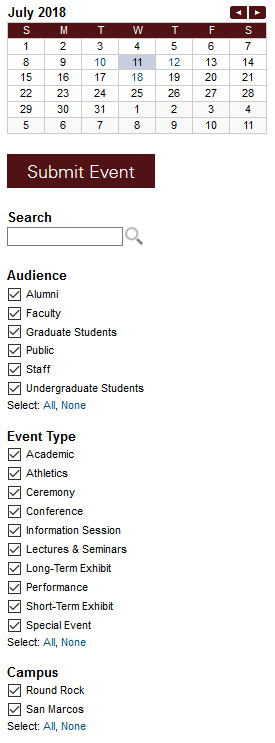
Clear the Search
To clear the calendar of the search results, remove your keyword from the search bar and press enter on your keyboard. This will return your calendar list to the default view.